Unique Firefox Search Plugins You Didn't Know Existed
Firefox offers a variety of search plugins that can significantly enhance your browsing experience. These plugins go beyond the default search options, providing unique functionalities that cater to specific needs and preferences. From privacy-focused tools to specialized search engines for academic research, there are numerous plugins you may not know about but could find incredibly useful.
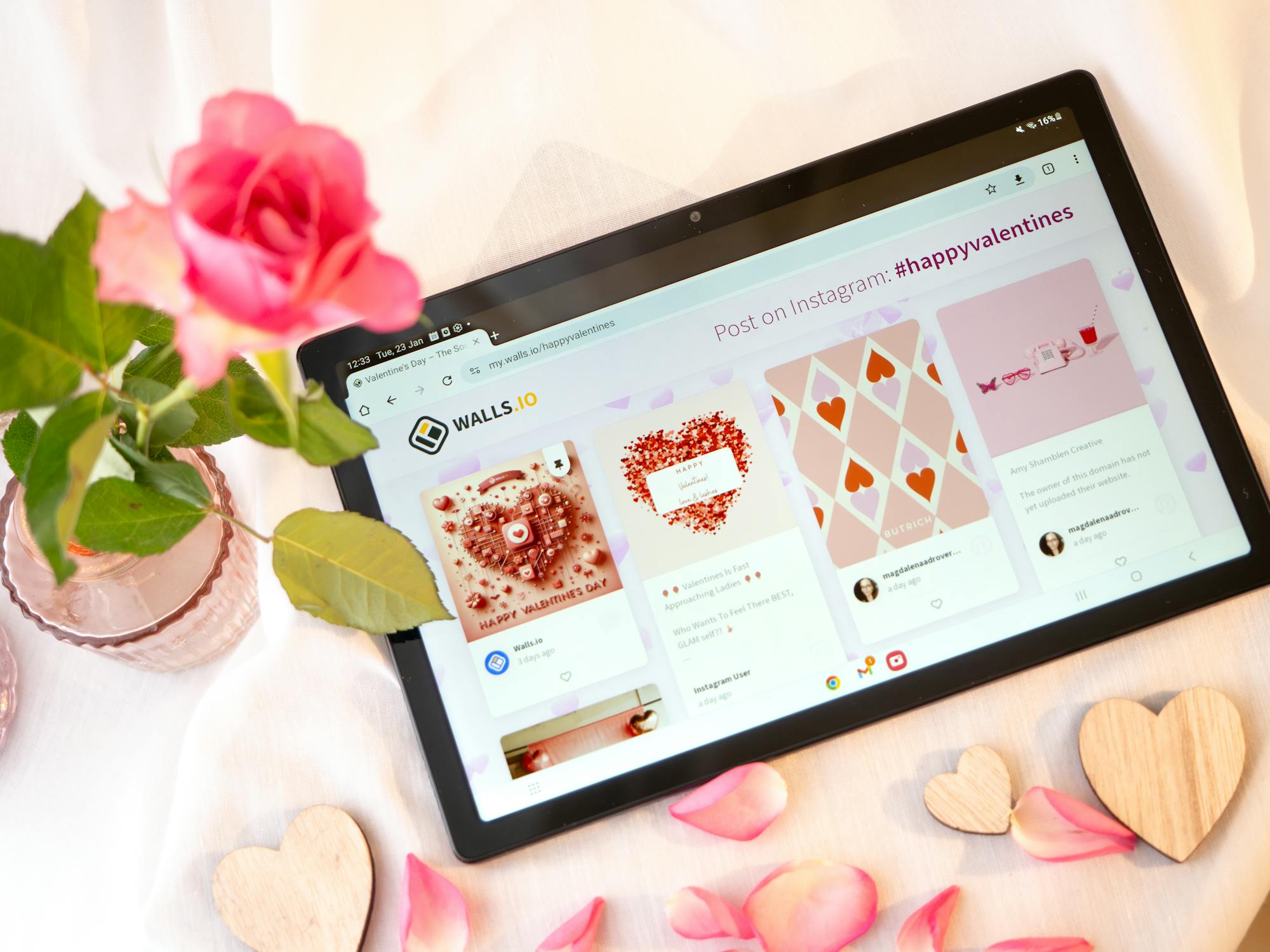
Privacy-Centric Search Plugins
For those who prioritize privacy, Firefox offers several search plugins designed to protect your data while you browse. One notable option is DuckDuckGo, a search engine that does not track your activities or store personal information. DuckDuckGo emphasizes anonymous searching and provides unbiased results.
Another excellent choice is Startpage, which uses Google's search results but removes all tracking mechanisms. This way, you get the quality of Google's search results without compromising your privacy. Startpage also offers advanced search options and customizable settings to suit individual preferences.
Lastly, consider Qwant, a European search engine committed to user privacy. Qwant does not track users or sell their data to advertisers. It offers a clean interface and delivers relevant results without the typical tracking cookies found in other search engines.
Specialized Academic Search Plugins
If you're a student or researcher, Firefox has several plugins tailored to meet academic needs. Google Scholar is an indispensable tool for finding scholarly articles, theses, books, and court opinions. This plugin allows you to quickly access academic resources from various disciplines.
Another useful plugin is PubMed, a free resource supporting the search and retrieval of biomedical and life sciences literature. With PubMed integrated into Firefox, you can efficiently find peer-reviewed articles and other scientific publications directly from your browser.
For those interested in open-access journals, the Directory of Open Access Journals (DOAJ) plugin is a must-have. DOAJ indexes high-quality open-access journals across multiple fields of study. Using this plugin ensures that your research remains both credible and freely accessible.
Productivity-Boosting Search Plugins
Several Firefox search plugins are designed to boost productivity by streamlining your workflow. One such tool is Wolfram Alpha, a computational knowledge engine that can solve equations, generate visual data representations, and answer complex queries across various subjects.
The Evernote Web Clipper plugin allows you to save articles, web pages, and PDFs directly into your Evernote account with just one click. This makes it easier to organize your research materials and access them from any device.
Trello's Firefox plugin integrates task management directly into your browser. You can quickly add new tasks, organize projects, and collaborate with team members without leaving your current tab. This integration keeps all your projects on track without the need to switch between different applications constantly.
Entertainment and Leisure Search Plugins
Entertainment enthusiasts will find several Firefox search plugins that enhance their browsing experience. IMDb's plugin provides quick access to movie ratings, reviews, cast information, and trailers. This can be particularly useful when trying to decide what movie or TV show to watch next.
The Last.fm Scrobbler plugin tracks the music you listen to online and suggests new tracks based on your preferences. It helps discover new artists and songs tailored to your tastes while keeping track of your listening habits.
For avid readers, Goodreads' Firefox plugin enables seamless book searches and recommendations based on what you've read or want to read. It connects you with a community of book lovers where you can share reviews and discover new titles.
| Plugin Name | Primary Function | Privacy Level |
|---|---|---|
| DuckDuckGo | Anonymous web searches | High |
| Google Scholar | Academic research | Medium |
| Evernote Web Clipper | Save articles/web pages | Medium |
| IMDb Plugin | Movie reviews/ratings | Low |
| Last.fm Scrobbler | Music recommendations | Low |
The vast array of unique Firefox search plugins offers something for everyone, whether you're focused on maintaining privacy, conducting academic research, boosting productivity, or enjoying entertainment and leisure activities. These plugins extend Firefox's capabilities far beyond standard web searches, making it an even more powerful tool for daily use.
The next time you're browsing with Firefox, consider exploring some of these lesser-known search plugins. They could introduce you to new ways of finding information more efficiently and securely while enhancing your overall browsing experience.
How to Install and Manage Firefox Search Plugins
Installing and managing Firefox search plugins is a straightforward process, but knowing the steps can help you make the most out of your browsing experience.
Step 1: Access the Firefox Add-ons Store
To get started, open Firefox and navigate to the Add-ons store by clicking on the menu button (three horizontal lines) in the top right corner of the browser. From the dropdown menu, select "Add-ons" or simply press Ctrl+Shift+A on your keyboard. This will take you to the Add-ons Manager.
Step 2: Search for Search Plugins
In the Add-ons Manager, use the search bar at the top right corner to find specific search plugins. You can type in keywords such as "privacy search," "academic search," or "productivity tools" to discover a variety of options that cater to your needs.
Step 3: Install Your Chosen Plugin
Once you've found a plugin that interests you, click on it to view more details. Here, you'll find a description, user reviews, and screenshots. If you're satisfied with your choice, click on the "Add to Firefox" button. A confirmation dialog will appear; click "Add" to finalize the installation.
Step 4: Customize Your Search Plugins
After installing a plugin, you can customize its settings for optimal performance. Go back to the Add-ons Manager and click on "Extensions." Find your newly installed plugin and click on "Options" or "Preferences." Here, you can adjust various settings such as default search behavior, privacy options, and user interface preferences.
Step 5: Manage and Remove Plugins
Over time, you might want to manage or remove certain plugins. In the Add-ons Manager under "Extensions," you can disable or remove any plugin by clicking on the corresponding buttons next to each extension. Disabling a plugin keeps it installed but inactive, while removing it completely deletes it from your browser.
Additional Tips for Optimizing Your Experience
- Regular Updates: Ensure your plugins are always up-to-date for enhanced security and performance. Firefox typically updates add-ons automatically, but you can manually check for updates in the Add-ons Manager.
- User Reviews: Before installing a new plugin, read user reviews to gauge its reliability and effectiveness.
- Backup Settings: Some plugins allow you to export settings and preferences. Use this feature to backup your configurations in case you need to reinstall Firefox or move your settings to another device.